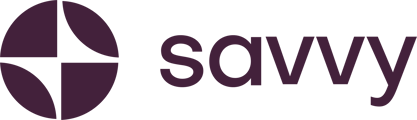Boost your site ranking and connect your site to Google Maps
Step-by-step guide:
- Log in: Start by logging into your Savvy site and navigate to your dashboard.
- Edit your site: Once on the dashboard, click on the “Edit Site” button.
- Access the content settings: At the bottom, you’ll see options for “Style,” “Colour,” and “Content.” Select “Content.”
- Find the physical location option: Scroll down until you find “Physical Location” and select it. This will create a space on your Savvy site for Google Maps.
- Input your address: Enter your address details, then click “Save.” Google Maps will automatically pull through with your location details displayed on your site.
- Adjust the placement: If you want your location to appear higher on the page (e.g., above the About section), you can simply move it up. Alternatively, you can move it further down the page if preferred.
- Publish your site: Once you’re happy with your changes, go to the top-right corner of the screen and click “Publish” to make the changes live.
That’s it! You’ve successfully added Google Maps to your Savvy site.