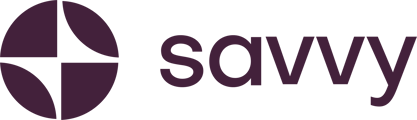Welcome to your Savvy dashboard! In this guide, I’ll walk you through what you can find on your dashboard, how to get back to editing your site, and where to go for specific tasks.
Step-by-Step Guide:
Step 1: Basic Dashboard View
- When you log back into your Savvy account, this is the main dashboard view you’ll see.
- You will be greeted with exciting news like Savvy monthly subscriptions for R89 per month.
- Upgrade to Pro: You can click directly on the link to upgrade your plan. [See pricing table]
Step 2: Plan Overview
- If you’ve just signed up, you’ll notice an icon showing that you’re on a Pro trial.
- By clicking on this icon, you can view available plans:
- Hustle: Free plan, no credit card needed. Ideal for small businesses just starting out.
- Pro: Offers monthly and annual subscriptions for added features.
- BOSS: Coming soon with more e-commerce functionalities, also available on a monthly or annual plan.
- You’ll also see how many days are left in your Pro trial. For example, if you have 15 days left, you can upgrade to Pro to avoid being downgraded to the free plan.
Step 3: Editing Your Site
- To edit your site, simply click Edit Site. This will take you back to your website editor.
- The dashboard also shows when you last edited and published your site.
Step 4: Custom Domain (Savvy Pro Annual Plan)
- If you are on the Savvy Pro Annual plan, you can register a custom domain for free.
- To check if a domain is available, type it in and click Get it.
- A confirmation message will appear, and you’ll receive an email once your domain is registered.
Connecting a Pre-Existing Domain:
- If you have an existing domain from WordPress, Wix, or another provider, you can connect it to your Savvy site by inputting the domain name and clicking Connect Domain.
- Follow the steps provided, and you’ll also receive guidance via email on how to redirect your domain.
Step 5: Analytics Dashboard
- The analytics dashboard provides a detailed view of your site traffic.
- You can see site visits and soon, data on mobile, tablet, or desktop visits, as well as where visitors are finding your site from.
- You can choose to view 7-day or 14-day analytics.
- As an example, you may see 13 site visits in just one day.
Step 6: Additional Resources
- Below your analytics, you’ll find helpful resources such as:
- Frequently Asked Questions (FAQs) and blogs on business tips, SEO, payment links, and domain names.
- These articles are updated regularly to keep you informed.
- If you need to share any feedback or have questions, there is a Share Feedback button available for quick access.
Step 7: Account Information & Pricing
- On the left-hand side of the control panel, you’ll find:
- Account Information: View pricing for both monthly and annual plans.
- Please note that custom domains and domain connections are available only on the annual plan.
- The Pro annual plan includes a free custom domain registration for the first year.
Step 8: Support & FAQs
- From your navigation panel, you can access:
- Support: Redirects you to the support page where you can report problems, contact for general inquiries, or report any violations of community guidelines.
- Frequently Asked Questions (FAQs): Provides answers to common questions before contacting support.
That’s your Savvy dashboard! Whenever you want to return to editing your site, just head back to the main dashboard and click Edit Site.