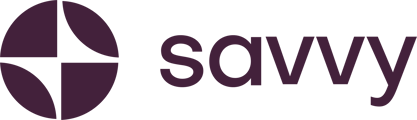1. Log in and access your site:
Start by logging into your Savvy site account.
From your dashboard, select your website and click “Edit Site.” Your website will load, and you’ll be able to find your banner image for editing.
2. Locate your banner image:
Depending on your previous customisations, your banner image could be placed anywhere on your site.
If you wish to move the banner, you can use the edit option at the top of the banner to shift it either higher or lower on the site. You also have the option to delete the banner if you feel it’s unnecessary for your layout.
3. Customise your banner image:
If you’re happy with its location and want to change the shape of the banner, you can select from various design options:
- Square for maximising photo visibility.
- Cool tubes for a quirky look.
- Star shape for something fun.
- Elegant arch, circle, overlapping circles, or a layered effect for a more creative touch.
For example, if you run a baking business, the tubes might mimic the cupcake sleeve, adding a unique touch. Select the frame that best suits your brand’s look.
4. Change the banner photo:
To swap the photo, simply click the edit option next to the image and choose a new picture from your library.
If after reviewing, you prefer your original image (like a tempting cupcake for a bakery), you can always reselect it.
5. Publish your changes:
Once you’re happy with the customisation and placement, make sure to save your changes by clicking “Publish” in the top right corner.
Now your customised banner image will greet visitors with a strong visual impression of your business!