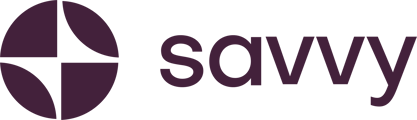If you don't need a payment gateway, payment links offer another method in which you can get paid securely. Here's how to use payment links with your Savvy Product cards.
Step 1:
If you don’t already have an account, visit https://www.yoco.com/za/get-started/
If your already have an account, log in at https://app.yoco.com/hub
Step 2:
Set up your Yoco Payment Page
In your left hand navigation bar - select ‘Sales’

Scroll to the ‘Payment Page’ block and select it.

Follow the prompts to set up your payment page with your contact details, your logo and your custom url.
Step 3:
Customise your Payment Page Link
Your payment page link will be https://pay.yoco.com/your-business-name
To that url, you can add specifics to customise your link for each one of your products or services.
For example:
To add an amount to your link, add this to the url ?amount=100
To add a reference add this to the url ?reference=pastrami_sandwich or
?reference=hair_extensions
To add an amount and a reference add ?amount=100&reference=pastrami_sandwich
The url will look like this: https://pay.yoco.com/your-business-name?amount=100&reference=pastrami_sandwich
This customised link is the link you will need for your product card. Don’t worry, step 4 will show you the ropes.
Step 4:
Using your Yoco Pay Link with your Savvy Site
Log into your Savvy Site at app.savvy.site
Select ‘Edit Site’
Add your product card.
What is a product card and where do I find it? Don’t worry. Please see our How-To video that takes you through the quick and easy steps.
Navigate down to your product card. Click on our default ‘Buy Now’ button.

Select the ‘Edit’ button
Add your customised Yoco Payment Page Link in the ‘product link’ field.

Select ‘Save’.
Your product card will now reflect that payment is secured by Yoco.

Step 5:
Share your product cards with potential customers
You can share your website link easily, but you can also choose to share an individual product card link with a potential customer.
Still have questions? No problem. For questions about your Savvy Site, please contact us here.
For more extensive information on Yoco’s payment links, please visit their user guide.