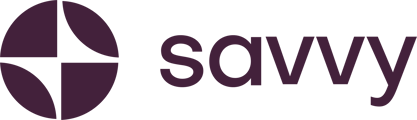How to set up your commerce store
Step 1: Initiate Your Store Setup
-
In your Savvy Sites editor, select the "Set Up Store" button
-
A modal window will appear, guiding you through the store setup process.
Note: Store setup is available for all Savvy Pro plan users and during your 14-day free trial.

Step 2: Choose Your Payment Gateway
-
Select your preferred payment gateway provider (iKhokha or Yoco) from the list provided
-
If your preferred provider isn't listed, submit a request here.
-
-
If you don't already have an account:
-
Enter your Application Key ID and Application Secret Key:

Step 3: Configure Delivery and Pickup Options
Choose one of the following options:
-
Offer Delivery:
-
Enter your shipping fees and clear instructions for customers.
-
Best Practices:
-
Typical shipping fees in South Africa range from R50-R120, depending on parcel size and location.
-
Example instruction: "Orders delivered within 2-5 business days via courier. Ensure someone is available to receive the parcel."
-
-
-
Allow In-store Pickup:
-
Provide detailed collection instructions.
-
Best Practices:
-
Example: "Pickups available Monday to Friday, 9 AM - 5 PM at our store: 123 Main Street, Johannesburg. Please bring proof of purchase."
-
-
You can also offer both delivery and pickup.
-
-
No Delivery or Pickup Required:
-
Clearly indicate how the product/service will be delivered.
-
Best Practices:
-
Example for digital products: "Your voucher/class details will be emailed within 24 hours after purchase."
-
-

Step 4: Customer Support Information
-
Confirm your WhatsApp notification number and email address (pre-filled from your onboarding information).
-
Both you and the customer will receive your WhatsApp contact after completing their purchase, allowing easy communication.

Step 5: Define Your Returns Policy
-
Toggle your returns policy ON or OFF.
-
We highly recommend having a returns policy clearly displayed.
-
-
Best Practices:
-
Physical Goods: "Thank you for shopping at our online store. We want you to be completely satisfied with your purchase. If you are not satisfied for any reason, you may return your item(s) within a specified number of days from the delivery date for a refund or exchange."
-
Services: "Thank you for your booking. No returns are accepted for completed services; cancellations allowed 24 hours before scheduled appointments."
-
Digital Products: "Due to the nature of digital products, returns/refunds are typically not accepted unless the product is defective or undelivered."
-
Ensure your returns policy aligns with South African consumer protection laws (CPA).

Step 6: Complete and Activate Your Store
-
You're all set! Your "Add to Cart" button is now live on your site.
-
You'll receive order notifications via WhatsApp.
-
Navigate back to your Savvy Sites editor to manage:
-
Store Settings
- Payment gateway
- Refund Policy
- Delivery and Returns
-
Orders (status updates and order tracking)
-
Product list
-
Now you're ready to start selling online with Savvy! 🎉