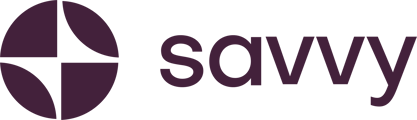Need to change payment gateway providers? We'll show you where and how to update your details.
If you need to adjust your payment gateway settings, such as updating your secret key or requesting a gateway change, this guide will show you the process.
Step 1: Access Payment Gateway Settings
- Log in to your Savvy dashboard.
- Navigate to the Manage Store button above your shop.
- Go to the Settings section, where you’ll find your Payment Gateway details.
Step 2: Understand Current Limitations
- Your current payment gateway provider will be pre-populated here, and you’ll see the gateway is active with the secret key already inserted.
- Note: During this beta program, you cannot directly change your payment gateway or update your secret key within the Savvy dashboard.
Step 3: Request Gateway Changes or Updates
If you need to:
- Change your payment gateway provider (e.g., from iKhokha to Yoco or vice versa).
- Update your Secret Key or Application ID for iKhokha or Yoco.
Follow these steps:
- Visit the Savvy Support Page.
- Submit an inquiry specifying:
-
- The payment gateway you wish to switch to.
- Your new Secret Key or Application ID, depending on the provider.
Step 4: Find Payment Gateway Information
If you’re unsure where to locate the required keys (e.g., secret key or application ID), refer to our Help Guides on the Support Page. These guides will show you how to retrieve the necessary details from iKhokha or Yoco.
Once your inquiry is submitted, our team will assist in making the requested updates to your store. Stay tuned for future updates that will allow greater flexibility directly within the Savvy dashboard.