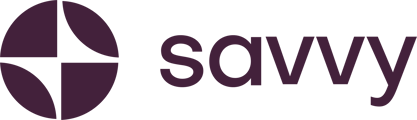How and where to change your delivery fees and instructions once you have completed your Boss store setup
Updating your Savvy Commerce store settings allows you to keep your store information relevant and aligned with your business needs. Follow this guide to update details such as delivery fees, delivery instructions, customer support information, and more.
Step 1: Navigate to Manage Store
- Log into your Savvy dashboard and go to your store management section.
- Click on the Manage Store button to access your store settings.
Step 2: Open the Settings Tab
- The Settings tab will open by default when you access the Manage Store page.
- Here, you’ll find options to update:
- Payment Gateway
- Delivery Fee and Instructions
- Customer Support Details
- Returns Policy
Step 3: Update Delivery Fee and Instructions
- Locate the Delivery Fee and Instructions section.
- Update your delivery fee:
For example, you can increase or decrease the fee based on new costs. - Adjust your delivery instructions as needed:
Example: Update delivery times for the holiday period, such as changing “Deliveries between 9 AM and 5 PM” to reflect holiday hours.
Step 4: Save Changes
- Once your updates are complete, click Save Changes.
- A confirmation message will appear:
“Successfully updated store settings.” - From this point forward, all orders will reflect your new delivery fee and instructions.
Step 5: Update Customer Support Details (Optional)
- If you need to adjust customer support information, locate the Customer Support Details section in the settings tab.
- Enter the updated contact details (e.g., new phone number, email, or WhatsApp link).
- Save your changes following the same process as above.
Keep your store settings updated to ensure a seamless customer experience and smooth operations. For further assistance, visit our Help Centre.