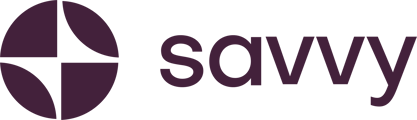How and where to change your returns policy once you've completed your initial Boss store setup
Keeping your returns policy up-to-date is essential to ensure transparency and trust with your customers. Follow these steps to update your returns policy for your Savvy Commerce Store.
Step 1: Navigate to Manage Store
- Log into your Savvy dashboard and go to your store management page.
- Click on the Manage Store button to access your store settings.
Step 2: Open the Settings Tab
- Once in the store management view, the Settings tab will open by default.
- Scroll to the Returns Policy option at the bottom of the settings menu.
Step 3: Adjust Your Returns Policy
- Here, you’ll see your original returns policy that you created during the initial setup.
- Update the text as needed to reflect your new returns policy.
-
- For example, if you want to change your return window from 7 days to 10 days, edit the text accordingly.
Step 4: Save Your Changes
- Click Save Changes after editing.
- A confirmation message will appear:
“Successfully updated store settings.”
Step 5: Verify the Update
- Your updated returns policy will now apply to all new orders placed in your store.
- If needed, you can return to this section at any time to make further changes.
Keeping your returns policy up-to-date helps you maintain clarity with customers and align with your business practices. For additional support, visit our Help Centre.