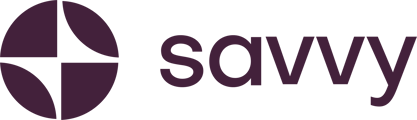Step 1: Login to your account at https://app.savvy.site/
Step 2: On your dashboard, click 'Edit site'. Your Savvy site will load.
Step 3: Locate the control panel to the left or your site if you are editing on desktop, or at the bottom of your screen if you are editing on mobile.
Step 4: Click on the 'Content' icon.
Step 5: Scroll to and click on ''YouTube Video". The content block will now appear on your site with a pre-loaded video to one of our other helpful videos.
Step 6: Click on 'Edit YouTube link' and copy your link in the allocated space. Your video will now appear on your site.
Step 7: Move your YouTube content block to the desired location on your Savvy Site by moving the content block either up, or down as shown in the video.
Step 8: Publish your Savvy Site to see your most recent changes reflect on your site.
Please get in touch with us at support@savvy.site should you have any questions or general feedback.