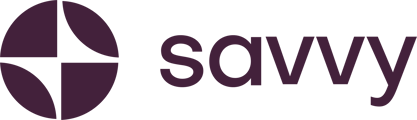1. Access your control panel:
- If you’re using desktop, you’ll find the control panel on the left-hand side.
- If you’re on mobile, the control panel will be at the bottom of the screen.
2. Open building blocks: From the control panel, select the “Building Blocks” option. This opens a list of customisable blocks for your site.
3. Add action links: Scroll through the list and find “Action Links,” which is where you’ll be able to add your contact buttons. By default, two options will appear, giving you ideas for the types of contact information you can include.
4. Edit your contact buttons:
- You will see two different “Edit” options:
- The first edit button (top right corner of the action link) allows you to move the entire action link section up or down on your site, or to delete it altogether.
- The second edit button (next to each button) allows you to customize individual contact options.
- For example, you can change the label of your email button to “Request Quote” and connect it to your email address. Similarly, you can add a landline number with a “Call Us” button or customise the WhatsApp button to “Chat with Us.”
5. Publish your site: Once you’re satisfied with the changes, head over to the top right-hand corner and click “Publish” to make the updates live on your Savvy site.
That’s it! Your contact details are now added and ready for customers to easily reach you.