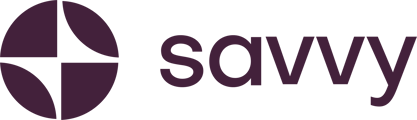You’ve built a beautiful Savvy site with all the essentials – a logo, contact buttons, social media links, and product cards.
There’s one finishing touch that can help build trust with your future customers: showcasing the people behind your business.
Here’s how to add team information:
- Log in to Your Savvy Site. After logging in, you’ll see the control panel on the left-hand side if you’re working on a desktop. If you’re on mobile, the control panel will be located at the bottom of your screen.
- Access the Building Blocks Section. Select the building blocks icon from the control panel. Scroll down until you find the “Team” block.
- Add the Team Block. Once you select “Team,” a team component will be added to your site. You can relabel this section to something like “Why We’re the Best” or anything that suits your brand’s unique voice.
- Customise the Information. Add as much or as little information about your team as you’d like. Start by editing the placeholder text. For example, you could highlight key members of your team, their qualifications, and their role in the business. You can also upload a photo to showcase the person behind the name.
- Personal Example. If you’re featuring someone like your head baker, Alani, you can share their qualifications and experience. Add her photo, include information about her attention to detail, and why customers are in safe hands for their special occasions.
- Publish Your Changes. Once you’re satisfied with the content and layout, head to the top right-hand corner of the page and click “Publish” to make the updates live on your website.
This team section adds that personal touch and builds confidence in your business.