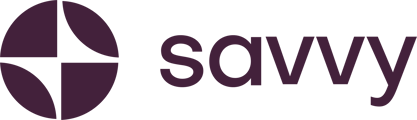1. Log into your Savvy Site:
Start by logging into your account. On the left-hand side, you’ll see the control panel.
2. Access the Testimonials Block:
In the control panel, look for the building blocks section. This shows all the elements you can add to your site.
Scroll down and select Testimonials, and this section will automatically be added to the bottom of your website.
3. Customise Your Testimonials:
The testimonial block comes with default text, so be sure to personalise it with real customer feedback.
If you only have one testimonial for now, remove the second one by simply deleting the extra block. The heading “What our clients have to say” is the default, but you can customise it to something unique if you prefer.
Example: You could write something like,
“Everyone should buy cakes from Splash Cakes. It’s the best in the world!”
This might be a fun review from a family member, but aim for more professional testimonials as your business grows.
4. Positioning Your Testimonials:
If you find the testimonial section too low on your page, you can easily move it. For example, placing it above your opening hours and below your product cards is a great way to highlight your customers’ positive feedback.
5. Add More Testimonials:
As you receive more reviews, come back and update your site by adding new testimonials. Simply click “Add Testimonial,” and another text frame will appear, ready for customisation.
6. Publish Your Changes:
Once you’re satisfied with the placement and content, don’t forget to save your updates by clicking the Publish button in the top right-hand corner.
Now your Savvy site will feature glowing testimonials that help build trust with your audience!