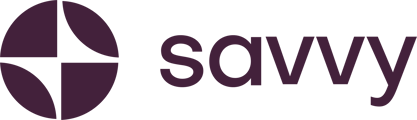How and where to see past and present orders
Efficiently managing your orders is key to delivering a smooth customer experience. Follow these steps to review and manage all orders placed on your Savvy Commerce store.
Step 1: Access the Orders Tab
- Log into your Savvy dashboard.
- Go to Manage Store and navigate to the Orders tab.
Step 2: View All Orders
In the Orders tab, you’ll see a list of all orders placed on your store. This list includes:
- Order Number: Matches the order number in the WhatsApp notification sent to you and the customer.
- Customer’s Name: The name of the person who placed the order.
- Date Ordered: Orders are listed with the most recent orders first.
- Payment Status: Indicates whether the order is Paid or Unpaid.
- Number of Products: The quantity of products in the order.
- Total Transaction Value: The total amount paid for the order.
If you have multiple orders, you can also search for a specific order number using the search bar.
Step 3: View Order Details
- To see more details about an order, click on the Order Number.
- This will open a detailed view, including:
-
- Order Date and Number
- Payment Status
- Products Ordered
Step 4: Review Customer Information
In the detailed view, you can find customer details such as:
- Full Name
- Contact Details (phone number and email address)
- Delivery Address
From here, you can:
- Call the customer directly.
- Send them an email.
- View their delivery address on Google Maps for easy reference.
By following these steps, you can easily keep track of orders, communicate with customers, and ensure timely deliveries. For further assistance, visit our Help Centre.